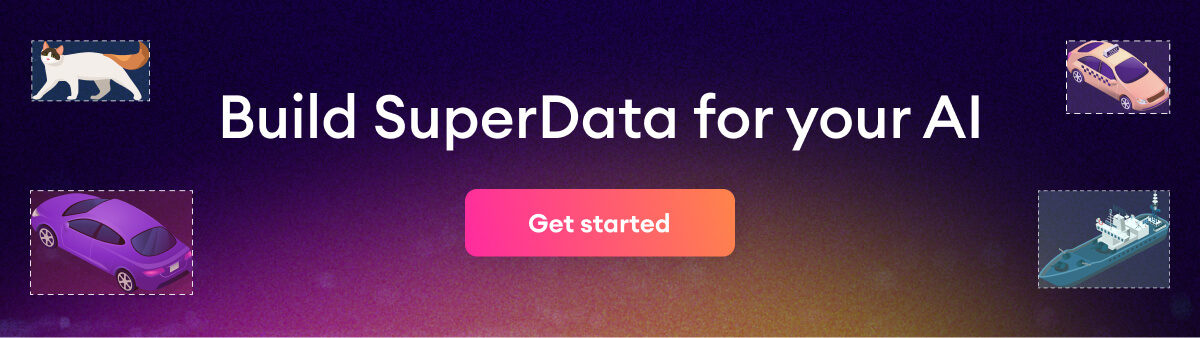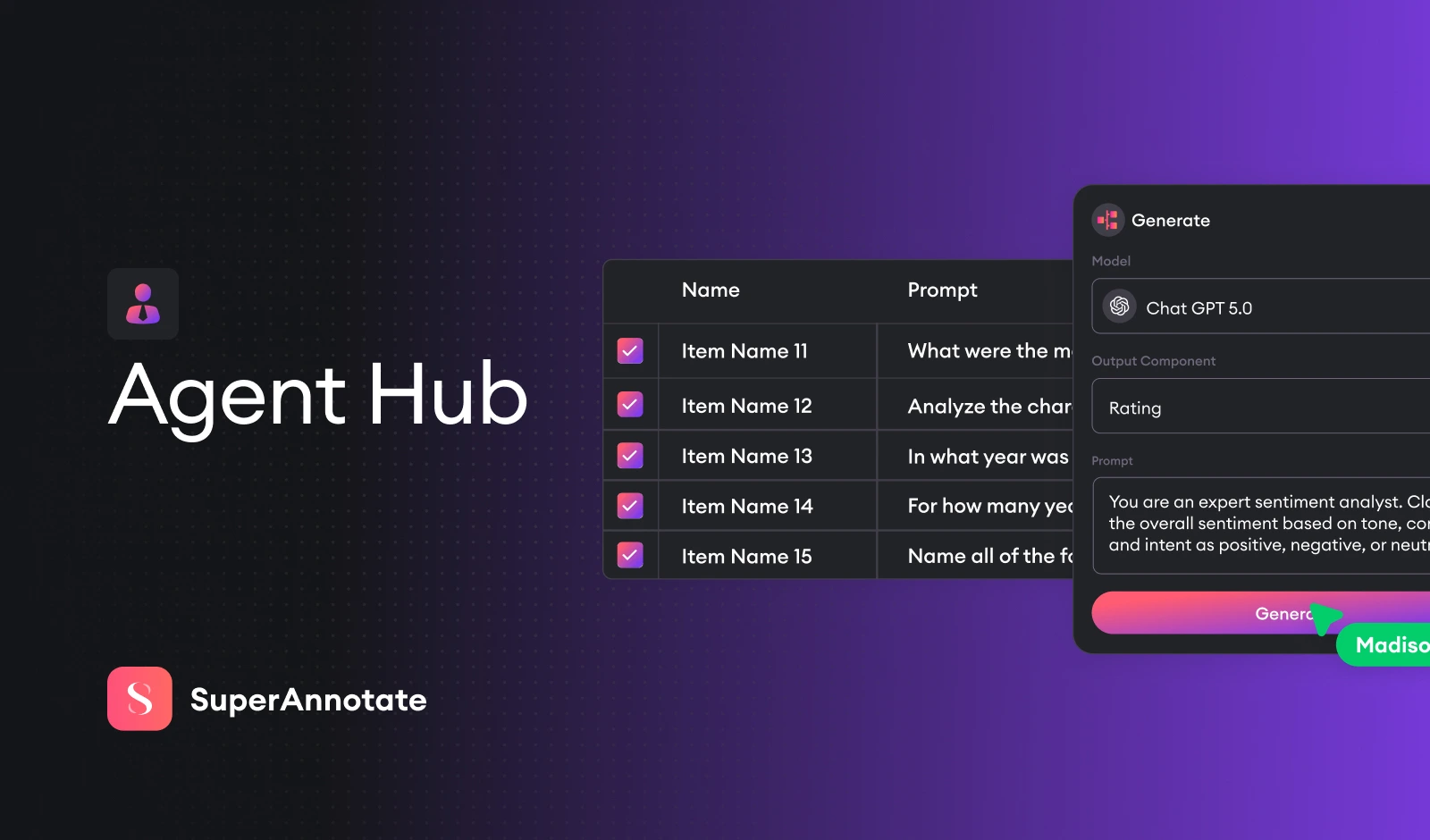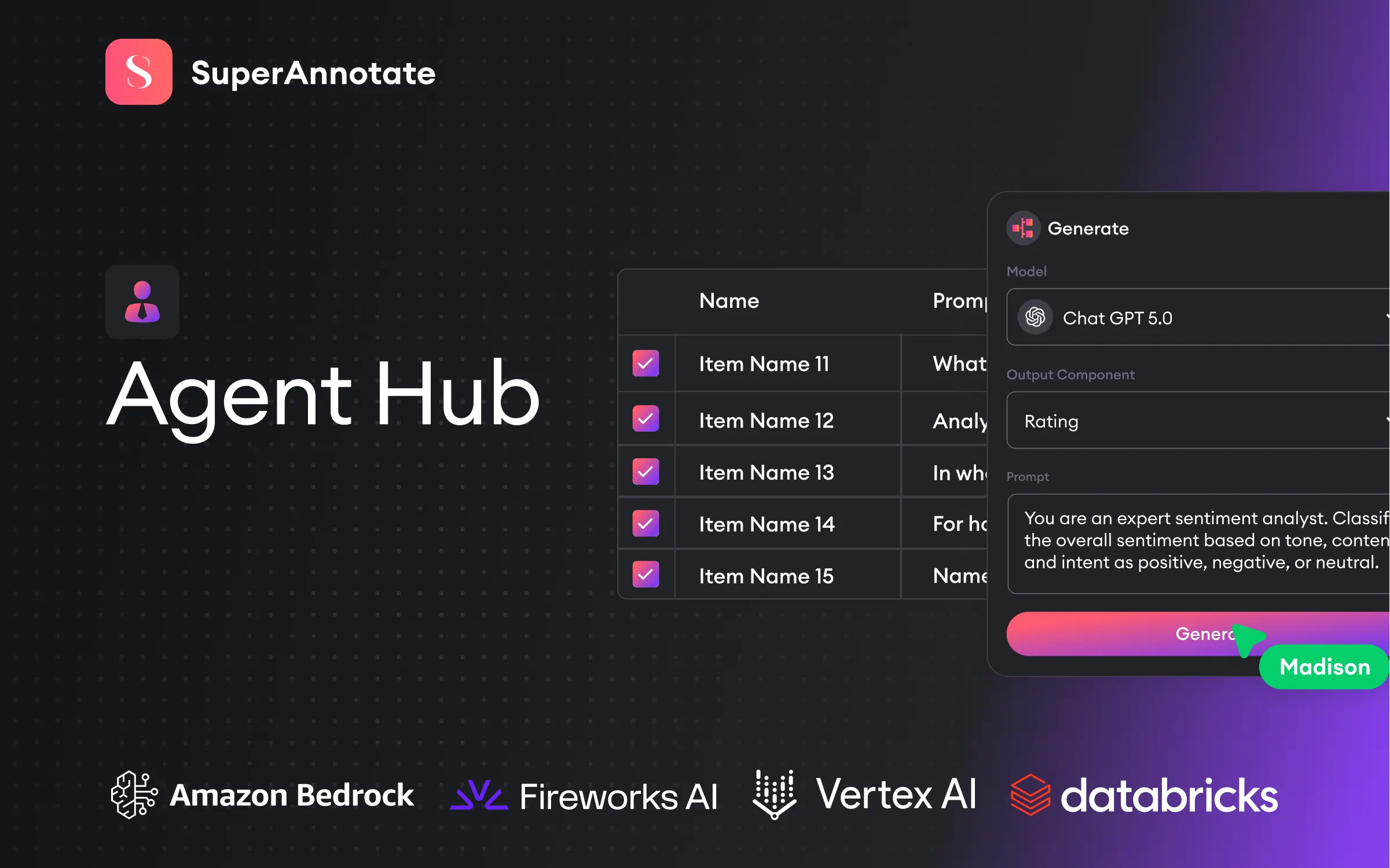Did you like our July release? Our sink’s awash with a record number of empty coffee mugs. Know what that means? We’ve worked extra hard the last four weeks to improve your experience at SuperAnnotate. Here’s what the team has come up with:

- New query fields and Save queries
- Tags in the Video Editor
- Navigation redesign
- New types of attribute groups
- Additional features and improvements
Release date: Aug 21, 2022
New query fields and Save queries
We’re introducing new query types to allow you to sort out data based on the following:
1) Priority scores
2) Video duration
3) Custom metadata

QAing often involves the usage of the same queries. Fairly enough, it gets daunting to type them out every single time. Not anymore! Save queries by typing them out and clicking the star icon at the right edge of the query bar.
Tags in the Video Editor
To address the tasks of video and audio transcription and nested classification in the Video Editor, we’re introducing a new instance type, a tag. Previously, you needed to type in a tag for every item repetitively in the Video Editor, which made it pretty mechanical and time-consuming at scale. To automate the tagging experience, we're bringing the possibility of adding a predefined tag to your Video projects.
You can set up Multiple and Single selection attribute groups to your tags to perfectly cover your nested classification use case.
Note: The old tag feature is still there, only now it goes by Free Text Tag, and it works the way it always has.
Navigation redesign
With this release, we’re also introducing a navigation redesign to level up your experience within the platform. You can now access the teams dropdown in the breadcrumb.
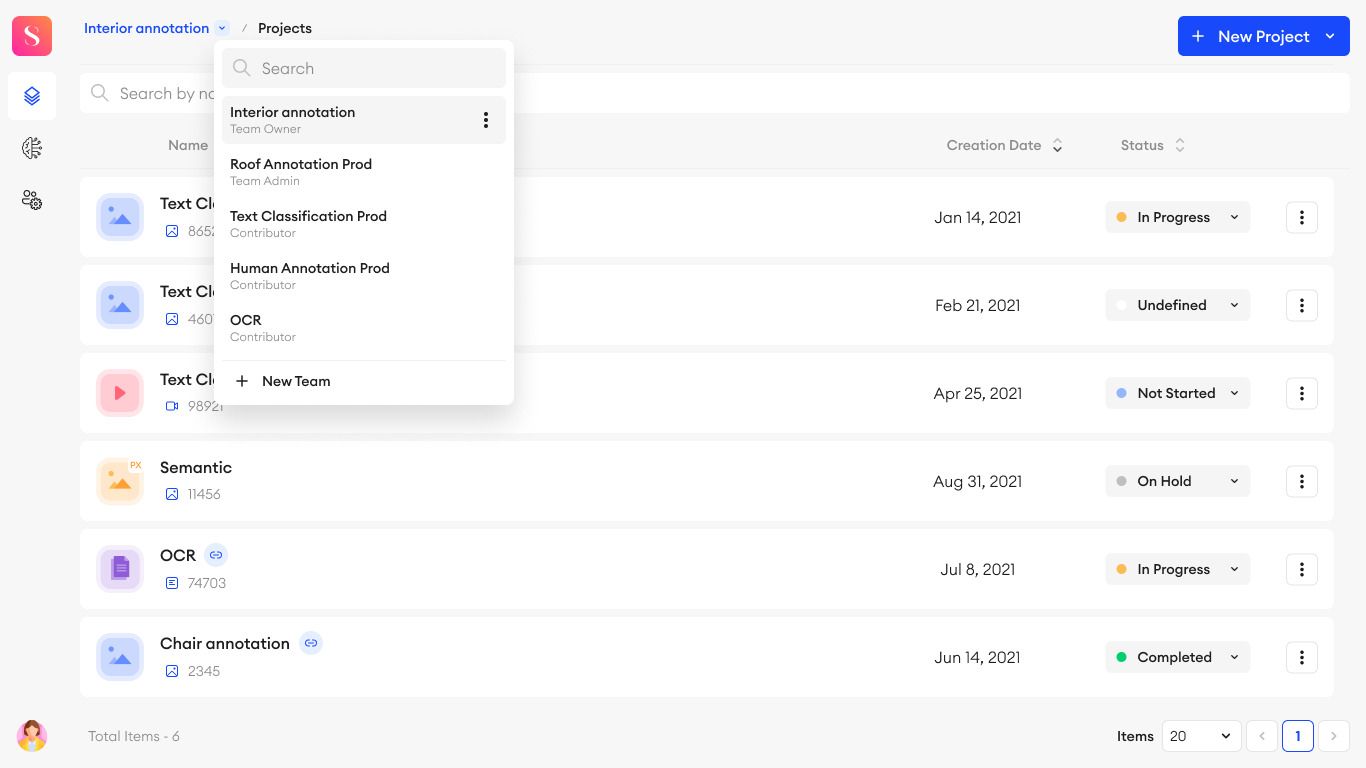
The breadcrumb is available in every item in the navigation bar (Projects, Neural Network, and Team Settings), allowing you to easily switch between different teams from wherever you want.
New types of attribute groups
Remember the two attribute groups we had, Single and Multiple selection? We’re adding two more attribute group types for objects and tags in Vector Projects and Text Projects.
- Text input: Type a text to be considered as an attribute (perfect for OCR annotations).
- Numeric input: Type a number to be considered as an attribute (for example, typing out the uniform number in a soccer game).
Here is how to set it up:
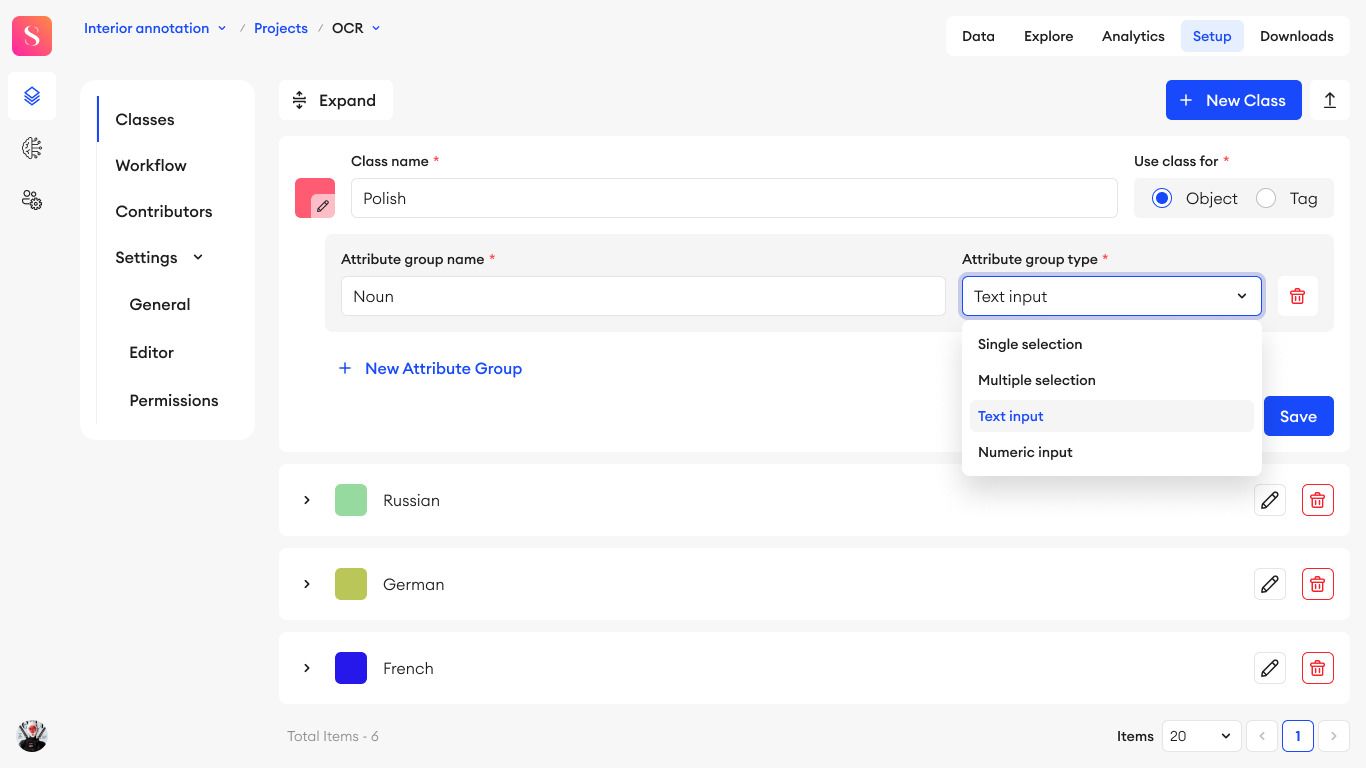
Additional features and improvements
The info icon in the editor now contains additional information on top of the names of the assigned QAs and Annotators. That includes the object and folder name as well as who and when made the last change on the item.
For more updates on SDK, head over to our SDK changelog. Stay tuned to catch up with the coming release!